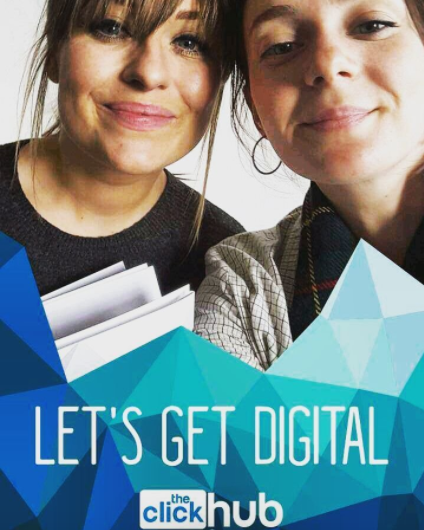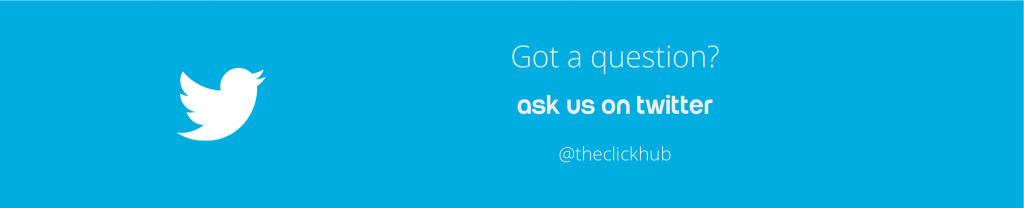How To Create Custom Snapchat Geofilters To Promote Your Business
07 April 2017
By Tovey
After a short break, we’re back with another How To, teaching you how easy it is to carry out effective digital marketing yourself. This week, we’ll be showing you how to create custom Snapchat geofilters to promote your business.
Geofilters are, quite simply, the location-based graphics you can place over photos. Snapchat encourages artists and designers to create these geofilters for their cities, universities and other public places but you’re not allowed to include any brand logos. What many people don’t realise though, is that businesses who want to use custom Snapchat geofilters for promotional purposes can create branded geofilters for a very reasonable price.
If you’re not yet convinced by the power of advertising on Snapchat, you must have missed our own custom Snapchat geofilters during our seminars or on International Women’s Day this year. They were enough to convince anyone, we’re sure. But if you did miss them you can just read our blog: 22 reasons you should be advertising on Snapchat.
We’ll take it you’re now convinced and want to know how to create a Snapchat filter, so here’s how we did it:
Pretty speedy, right? In case you didn’t quite catch all that, here’s the scoop:
1. To begin, you’ll need either Adobe Illustrator or Photoshop to create your design. If you don’t have either of these, you can simply use one of Snapchat’s templates, so skip to to step 5.
2. Create a funky design that’s on-brand and contains your logo. There can be tonnes of Snapchat geofilters on any given day, so make sure yours is really eye-catching and a little different. Think about the purpose of your custom geofilter and how you can convey your brand identity through it, whilst still being something fun for users to engage with. Also, make sure you follow Snapchat’s guidelines. For instance, they advise you don’t cover up too much of the screen.
3. Leave an empty ‘buffer’ zone at the top and bottom (149 pixels) and ensure your design is 1080 pixels wide x 1920 pixels high.
4. Save your design, making sure it’s under 300KB and in a web-optimised, transparent PNG file.
5. When your design is ready to roll, go to https://www.snapchat.com/on-demand and click “Create Now”. You’ll need to sign into your business Snapchat account.
6. First, upload your design. (If you’re using a template, select this option and customise your favourite design).
7. Then, select the time and duration for your geofilter to show. Custom Snapchat geofilters can’t be active for more than 30 days.
8. Next, you’ll need to select a geofence, which designates the area where your filter will be shown to people. You can be really targeted here, making custom Snapchat geofilters incredibly cost-effective. For instance, if you’re creating a geofilter for a specific event, you can simply target the building you’re in. The minimum size you can select is around 20,000 square feet, which can cost as little as £4 or £5 for a couple of hours!
Be very careful when selecting your geofence. Location information accuracy isn’t always 100% exact, so try not to use too many points or any thin areas. The maximum area is 5 million square feet.
9. Snapchat will ask for some information, including your name and email address and some details about your chosen location.
10. Then, enter your payment details and click “Submit”.
11. Snapchat will review your post and approve it within one business day, but usually much sooner if you’ve adhered to their guidelines.
12. Once you know your filter is live, test it out and use your other social channels to let people know it’s there.
Remember, as with any marketing campaign, it’s important to review your results after your geofilter has ended.
Tweet us your branded geofilters @theclickhub !