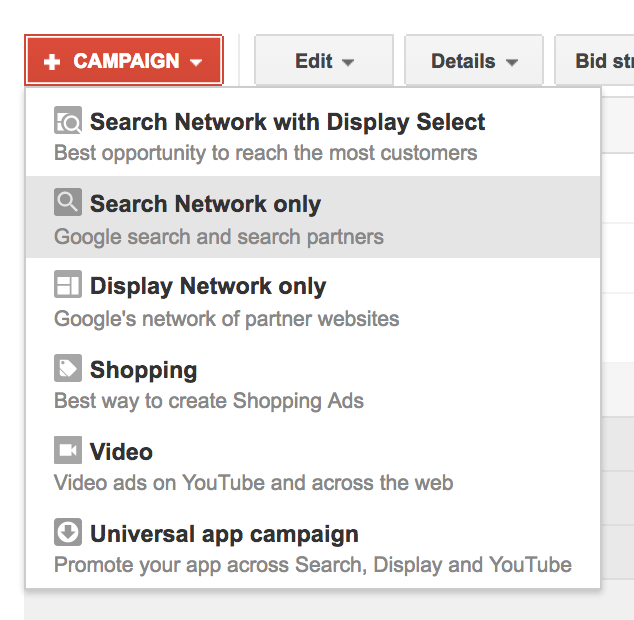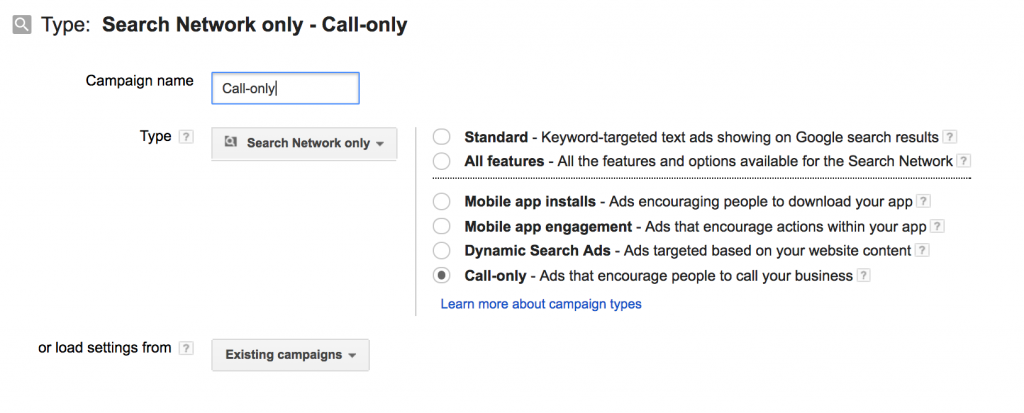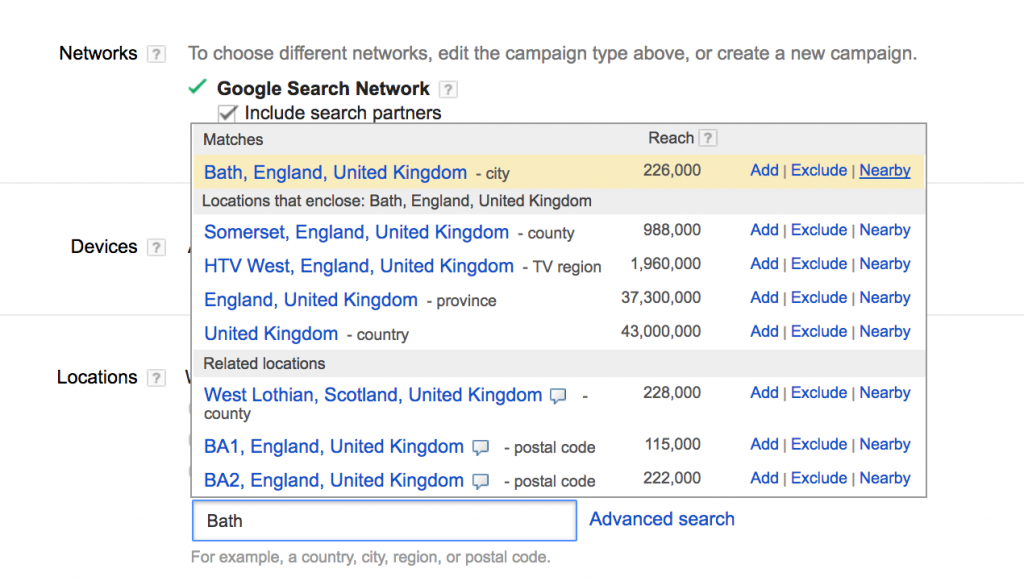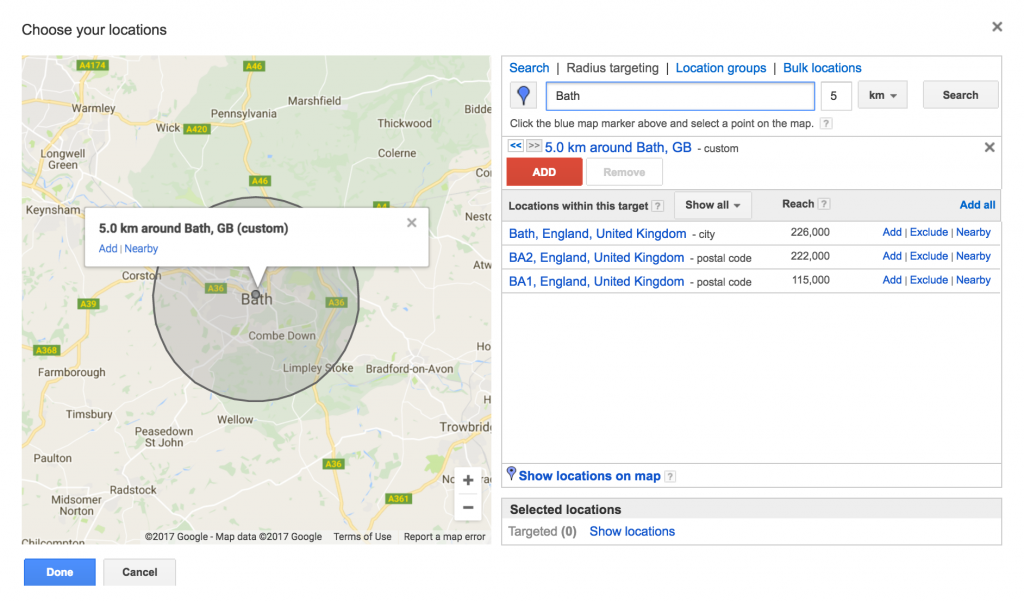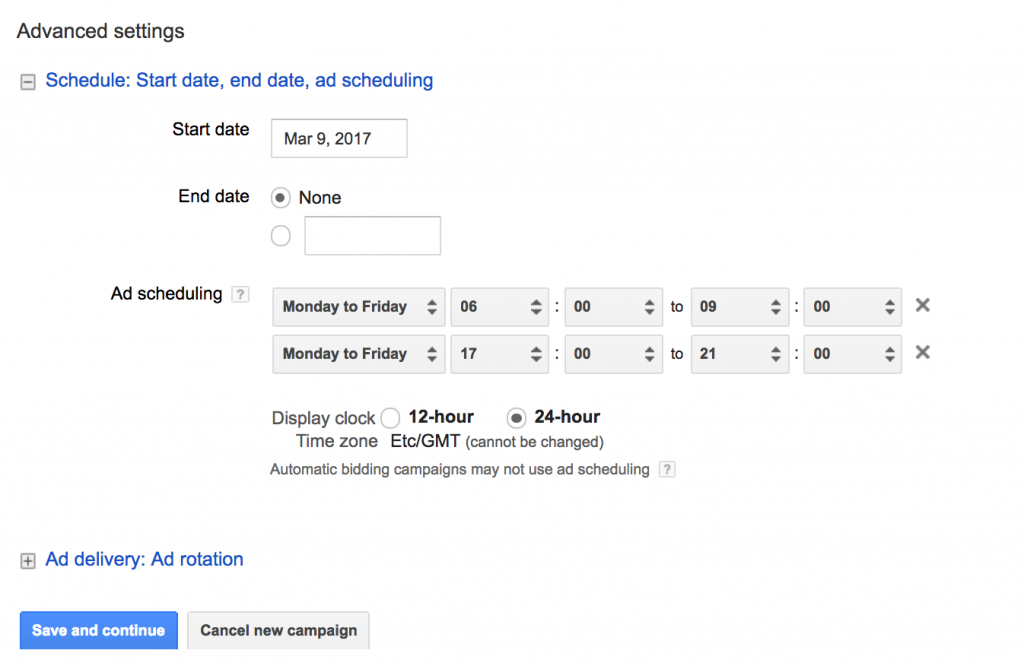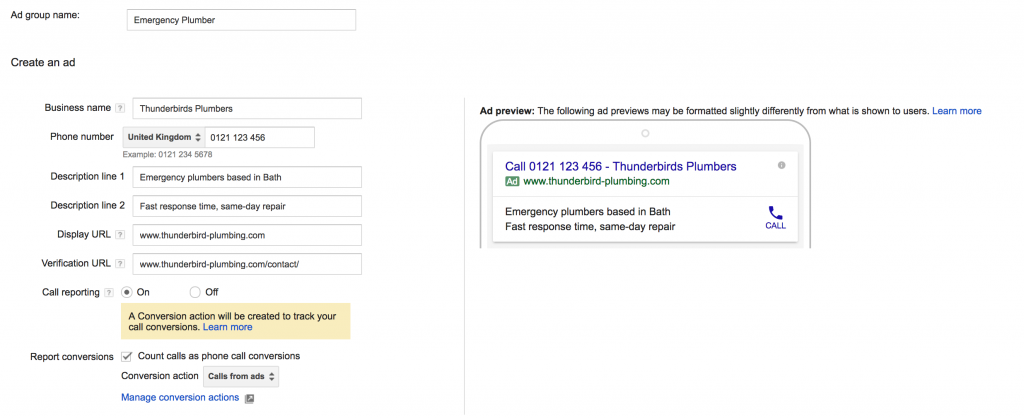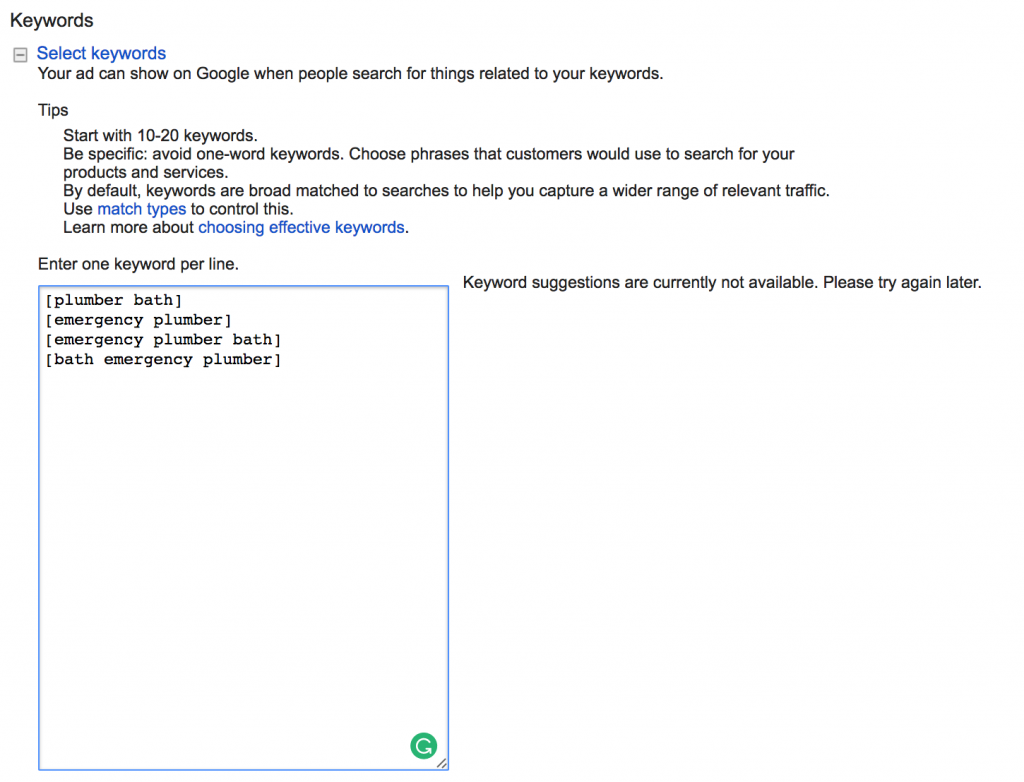How to Set up a Google Ads Call-Only Campaign
14 March 2017
By Freya
What is a call-only campaign?
Call-only campaigns look very similar to your average PPC ad. However, they’re designed to encourage your users to call your business, rather than click through to your landing page.
Why are they good?
– Top result on mobile
– Immediate CTA
– High conversion rate
How do you set up a call-only campaign?
1. First, you’ll need to create an Adwords account at adwords.google.com
2. Log into your account and create a new campaign by selecting “+Campaign”
3. Select “Search Network only”
4. Select “Call-only” and give the campaign a sensible name like “Call-only”
5. Under Networks, we recommend leaving the default setting
6. Locations – this bit is important
Have a think about your business and the geographic area you want to target people in. It may well be that your customers are nationwide, in which case you can simply select United Kingdom. Typically, however, call-only campaigns are used by local businesses. We’re going to use the example of an emergency plumbing company that operates from Bath and up to 5km away. A call-only campaign would be great for a company like this because if someone urgently needs a plumber they will likely search for plumbers in their area and will want to speak to someone straight away.
– In this case, under location select “Let me choose”
– Type in your location, in this example “Bath”
– In the list of locations that appear, select “Nearby” next to your target location
– Then select “Radius targeting” – in this example we will type in “Bath” and select “5” and “km”, then hit search
– This should show you the area you are targeting, once you’re happy with it, click “Add”, and then “Done”
7. Now select “Location options (advanced)”
For most people, you will want to select “People in my targeted location”. We find that you get a lot of wasted clicks from random countries if you use “People in, searching for, or who show interest in my targeted location (recommended)”. If you’re running with a small budget you don’t want any wasted clicks. For businesses, you may want to use the recommended option. For example, someone looking to book a taxi when they get off a train may be searching “taxi company Bath” whilst they are on a train, miles outside your target area. So have a think about what would be best for your business.
8. Under “Bid strategy”, if you haven’t run any Adwords campaigns before, select “Automated: Maximise clicks”
Google Ads will work out how best to allocate your budget to get the most number of calls.
9. Now set your daily budget
Most people will have a rough monthly budget in mind. If you divide this by 30.4, this will give you daily budget.
10. Under “Advanced settings” you can select start and end dates and also set up your ad scheduling
– Enter when you want to start the campaign
– If you want it to keep running leave the end date blank
– Ad scheduling is which days and what times of day your ads will show. This is really important for a call-only campaign as you don’t want to be paying for calls when there is no-one to answer the phone! It can also be worth looking at when your usual peak call times are and using Adwords to fill in the gaps. In this case, we will target peak times for plumbing emergencies which are morning shower times and in the evening during the week.
11. Then click “Save and continue”
12. Now you can create your first ad group
It’s best to have a different ad group for different parts of your business, or perhaps different place names within your target area. In this example, we are just looking at targeting people searching for an emergency plumber in the immediate Bath area.
13. Now you can create your ad!
This is what people will see in the search results so make your wording concise and appealing. Remember to communicate your selling points and try and include some keywords into the text. You can add more ads later on, we recommend at least three variations per ad group. Google will rotate through these to find the most effective.
14. Next, enter your keywords
The easiest way to choose your key words is to think of what people might search when looking for your business. We do have a guide on how to choose the right ones here. Adwords default to broad matching keywords which means it will display your ads when people use search terms that it thinks are similar. To avoid wasted clicks, put square brackets around your search terms so that it will only display for exact match search terms.
15. Finally, hit “Save ad group” and you are away (assuming you’ve already entered billing info)
A few notes
Make sure you have some good reviews for your business so that when you are displayed in the search results you have a good star-rating next to your name. You’ll need to have your Google My Business set up for this.
You can also measure your calls by using a unique number for your call-only ads.
If you’re looking for an agency to manage your Google Ads campaigns and optimise them for maximum results, you can get in touch with us today.